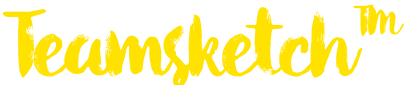JavaScript is a versatile and powerful programming language that is commonly used for web development. In this comprehensive lesson, we'll explore the fundamentals of JavaScript, its core concepts, and provide examples to help you understand how to use it effectively.
What is JavaScript?
JavaScript is a high-level, versatile, and dynamic programming language primarily used for web development. It is a core technology for building interactive and dynamic web applications. Unlike HTML and CSS, which are used to structure and style web content, JavaScript adds behavior and interactivity to web pages.
Here are some key characteristics and features of JavaScript:
Client-Side Scripting: JavaScript is primarily executed in the web browser of the user, which means it runs on the client-side. This allows it to interact with the Document Object Model (DOM) of web pages, enabling dynamic updates and responses to user actions.
Versatile: JavaScript is a versatile language that can be used for a wide range of applications, not limited to web development. It can be used for server-side programming (Node.js), mobile app development (using frameworks like React Native or NativeScript), and even for Internet of Things (IoT) applications.
Dynamic Typing: JavaScript is dynamically typed, which means you don't need to declare the data type of a variable explicitly. The data type is determined at runtime.
Event-Driven: JavaScript is often used to handle events on web pages, such as button clicks, form submissions, and user interactions. This makes it well-suited for creating interactive user interfaces.
Libraries and Frameworks: JavaScript has a rich ecosystem of libraries and frameworks that simplify common tasks and enhance productivity. Examples include jQuery for DOM manipulation and React for building user interfaces.
Why Learn JavaScript?
There are several compelling reasons to learn JavaScript:
Web Development: JavaScript is essential for front-end web development. It allows you to create dynamic, interactive, and responsive web applications, enhancing the user experience.
Full-Stack Development: By learning JavaScript, you can become a full-stack developer. You can use JavaScript on both the front end (using frameworks like React, Angular, or Vue.js) and the back end (with Node.js) to build entire web applications.
High Demand: JavaScript developers are in high demand in the job market. Many companies seek developers with JavaScript skills to build modern web applications.
Cross-Platform: JavaScript can be used to develop not only web applications but also mobile applications (using frameworks like React Native or Ionic) and even desktop applications (using Electron).
Community and Resources: JavaScript has a vast and active developer community. There are plenty of resources, tutorials, libraries, and frameworks available to help you learn and develop with JavaScript.
JavaScript in Web Development
JavaScript plays a crucial role in web development:
Enhanced User Experience: JavaScript allows you to create interactive and dynamic web pages. You can build features like form validation, image sliders, and real-time updates without requiring a page refresh.
Client-Side Validation: JavaScript is commonly used for client-side form validation, ensuring that user inputs are correct before submitting data to the server. This improves data quality and user experience.
Asynchronous Operations: JavaScript enables asynchronous programming, making it possible to fetch data from servers without blocking the user interface. This is essential for creating responsive web applications.
Interactivity: JavaScript is used to respond to user actions, such as clicking buttons, hovering over elements, and scrolling. This interactivity enhances user engagement.
Manipulating the DOM: JavaScript can manipulate the Document Object Model (DOM) of a web page, allowing you to dynamically update content, change styles, and handle events.
In summary, JavaScript is a fundamental language for web development, offering the tools and capabilities needed to create modern, interactive, and engaging web applications. Learning JavaScript opens up numerous opportunities in the field of web development and beyond.
Setting Up JavaScript: Incorporating Interactivity into Web Pages
JavaScript is a pivotal component of web development, enabling interactivity, dynamic content, and enhanced user experiences. To harness its power, developers must master the art of setting up JavaScript effectively within their web pages. In this segment, we'll explore how to include JavaScript in your web page, use external JavaScript files, and adhere to best practices for JavaScript placement.
How to Include JavaScript in Your Web Page
JavaScript can be included in your web page through various methods, each serving different purposes and scenarios. Let's delve into three primary techniques:
1. Inline JavaScript
Inline JavaScript involves placing JavaScript code directly within the HTML file. You can include it within the <script> tag, typically in the <head> or <body> section of your HTML document.
Example:
<!DOCTYPE html>
<html>
<head>
<title>My Web Page</title>
<script>
// Your JavaScript code here
function greet() {
alert("Hello, World!");
}
</script>
</head>
<body>
<button onclick="greet()">Click me</button>
</body>
</html>
Pros:
- Quick and straightforward for small scripts.
- No need for external file management.
Cons:
- Can clutter HTML and affect readability.
- Code repetition if used across multiple pages.
- Slower page load times when placed in the
<head>section.
2. Internal JavaScript
Internal JavaScript is a refinement of inline JavaScript where you define JavaScript functions within the HTML but execute them separately. This method enhances code organization and separation of concerns.
Example:
<!DOCTYPE html>
<html>
<head>
<title>My Web Page</title>
<script src="my-script.js"></script>
</head>
<body>
<button onclick="greet()">Click me</button>
</body>
</html>
my-script.js (External JavaScript file):
// Your JavaScript code here
function greet() {
alert("Hello, World!");
}
Pros:
- Improved code organization and maintainability.
- Encourages separation of concerns.
- Easy to reuse scripts across multiple pages.
Cons:
- Slight delay in script execution if placed in the
<head>section. - External file management required.
3. External JavaScript Files
For larger, reusable, and maintainable JavaScript codebases, it's best to use external JavaScript files. These files are stored separately from your HTML documents and are linked using the <script> tag's src attribute.
Example:
<!DOCTYPE html>
<html>
<head>
<title>My Web Page</title>
<script src="my-script.js"></script>
</head>
<body>
<button onclick="greet()">Click me</button>
</body>
</html>
my-script.js (External JavaScript file):
// Your JavaScript code here
function greet() {
alert("Hello, World!");
}
Pros:
- Ideal for managing large codebases.
- Improved maintainability and code reuse.
- Faster page load times as scripts are loaded asynchronously.
Cons:
- Requires an additional HTTP request, potentially impacting performance (mitigated by browser caching).
- Care must be taken to ensure proper script ordering and dependencies.
Best Practices for JavaScript Placement
The placement of JavaScript within your web page can significantly impact performance, user experience, and maintainability. Here are some best practices to follow:
1. Place Scripts at the End of the Body
To ensure that your page content loads swiftly, place JavaScript files just before the closing </body> tag. This allows the HTML to render first, improving perceived load times for users.
Example:
<!DOCTYPE html>
<html>
<head>
<title>My Web Page</title>
</head>
<body>
<!-- Your page content here -->
<script src="my-script.js"></script>
</body>
</html>
2. Use the async and defer Attributes
The async and defer attributes of the <script> tag help manage script loading and execution:
- async: The script is loaded asynchronously, and its execution doesn't block HTML parsing. This is useful for scripts that don't rely on the DOM.
Example:
<script src="my-async-script.js" async></script>
- defer: The script is loaded asynchronously but is executed in order, right before the
DOMContentLoadedevent. This is useful for scripts that need to manipulate the DOM but don't block HTML parsing.
Example:
<script src="my-defer-script.js" defer></script>
3. Minify and Compress JavaScript
Before deploying to production, minify and compress your JavaScript files to reduce their size. Smaller files lead to faster page load times, which improves user experience.
Numerous tools, like UglifyJS and Terser, can automate this process, removing unnecessary whitespace and shortening variable names without affecting functionality.
In conclusion, mastering the art of setting up JavaScript in your web pages is crucial for creating interactive and efficient web applications. Understanding when to use inline, internal, or external scripts, as well as following best practices for placement, will contribute to enhanced user experiences and maintainable codebases. By employing these techniques, you can harness the full potential of JavaScript in web development.